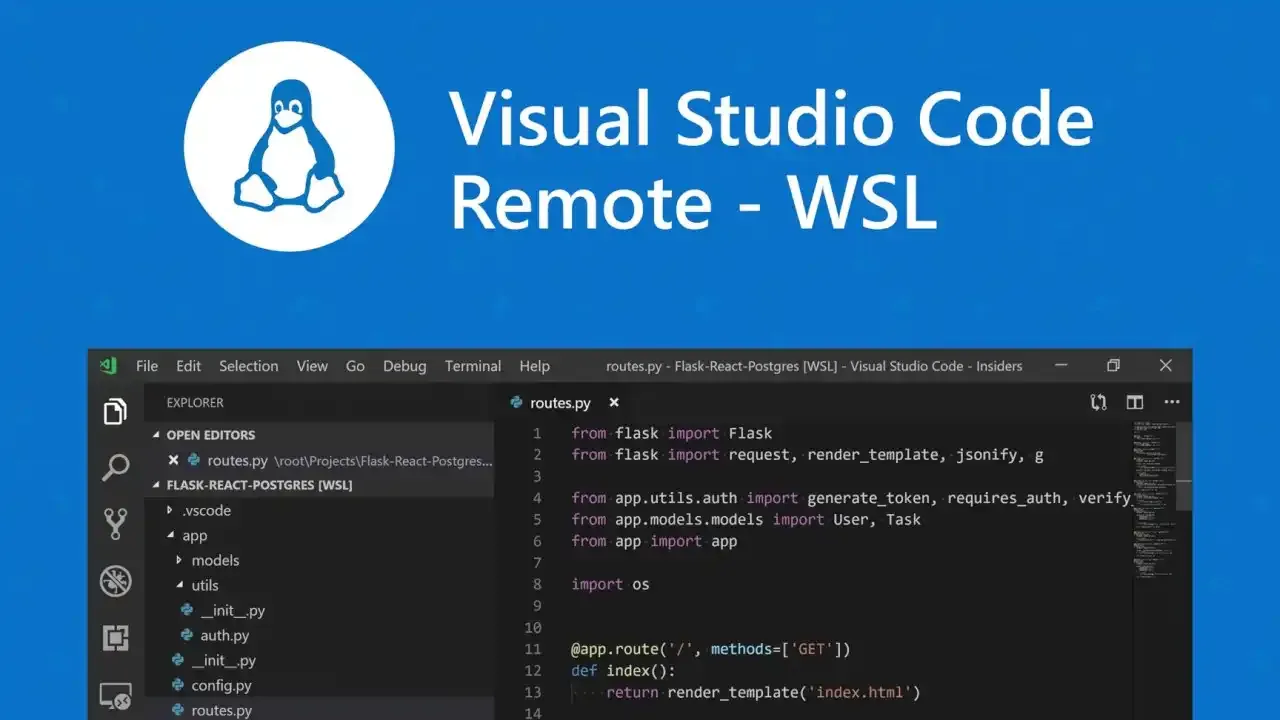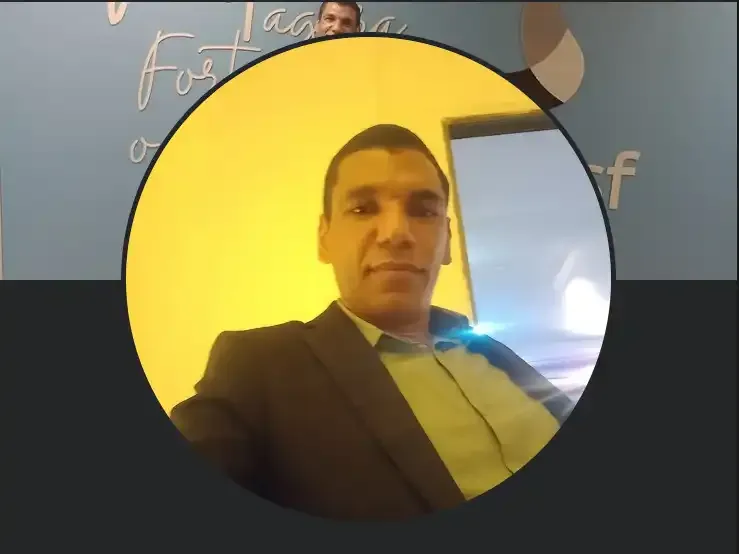How to install the VSCode through WSL using Kaspersky Certificate
1 - Open Control Panel, then Internet Options, go to the Content tab and click Certificates;

2 - Go to the Trusted Root Certificate Authorities tab, select the Kaspersky root certificate and click Export;


3 - Follow the instructions. Use the default settings during the certificate export. Enter the name kaspersky.cer for the file;
4 - Move the exported .cer file to a Linux folder, open the folder and run this command:
# sudo openssl x509 -inform DER -in kaspersky.cer -out kaspersky.crt
If you don't know where is your Linux folder, follow the additional step below:
4.1 - Hold windows + R and put the command below to access the appData folder:
%appdata%
4.2 - Back one directory and navigate to the folder:
Local\Packages\CanonicalGroupLimited.Ubuntu20.04\localstate\rootfs\home
Attention: After access the Packages folder, you must access the directory with your version of the Linux. In my case, the version is CanonicalGroupLimited.Ubuntu20.04. The your can be different.
5 - Copy the created .crt file to /usr/local/share/ca-certificates/
# sudo cp kaspersky.crt /usr/local/share/ca-certificates/
6 - Run
# sudo update-ca-certificates
7 - Now, you can run the command code . to install the VSCode:
# sudo code .
8 - Voilà