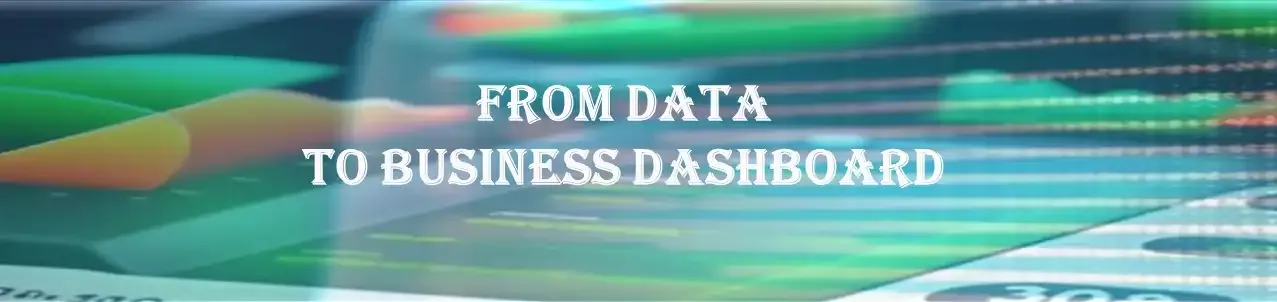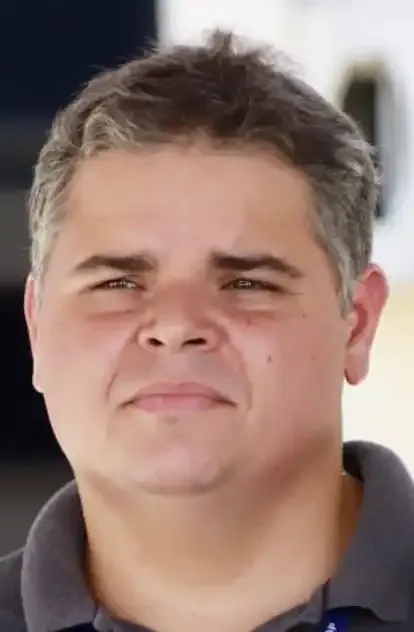From Data to Business Dashboard: A Python Developer's Guide to Visualizing Information
- #Python
From Data to Business Dashboard: A Python Developer's Guide to Visualizing Information
In today's data-driven world, transforming raw data into meaningful insights is essential for informed decision-making. Python developers play a crucial role in this process, as they can leverage the power of Python to create interactive business dashboards. In this guide, we'll demystify the journey from data to a business dashboard, making it accessible even to those without technical knowledge.
Understanding the Basics
What is Python Language?
Python is a versatile and beginner-friendly programming language. It's widely used in data analysis and visualization due to its simplicity and extensive libraries like Matplotlib, Seaborn, and Plotly, which help developers create visually appealing charts and graphs effortlessly.
What are Structural and Attribute Directives?
Structural and attribute directives are tools that allow you to manipulate the structure and behavior of elements in a web page. In the context of this guide:
- Structural Directives: These directives control the structure of your dashboard. An example is `ngFor`, which repeats elements based on data.
for data in dataset:
# Render a chart or table for each data point
- Attribute Directives: These directives modify the appearance or behavior of individual elements. An example is `ngStyle`, which sets the style of an element based on data.
element.style = {'color':'blue','font-size':'16px'}
Building the Dashboard
What are Reports and Dashboards?
- Reports: Reports are static documents that present data in a structured manner. They typically consist of tables, charts, and textual information. Python libraries like Pandas and Matplotlib are great for generating reports.
- Dashboards: Dashboards, on the other hand, are dynamic and interactive. They allow users to interact with data in real-time, often through filters, selectors, and clickable elements. Python frameworks like Dash and Flask make it easy to create dashboards.
Business Dashboards - Your Data's Best Friend
Business dashboards are a pivotal tool for organizations to monitor key performance indicators (KPIs), track progress, and make data-driven decisions. They offer several advantages:
- Real-time Monitoring: Stay updated with live data.
- Interactivity: Users can filter data, change views, and explore trends.
- Data Visualization: Present data in visually engaging charts and graphs.
- Accessibility: Easily accessible via web browsers, making it user-friendly.
- Decision Support: Enable informed decision-making at all levels of an organization.
Bringing it All Together
Now, let's see an instance, how a Python developer might create a business dashboard. We'll use the Dash library for this example, but there are other options like Bokeh and Plotly.
import dash
import dash_core_components as dcc
import dash_html_components as html
from dash.dependencies import Input, Output
import plotly.express as px
import pandas as pd
# Assume we have a CSV file 'sales.csv' with columns 'Product', 'Region' and 'Sales'
df = pd.read_csv('sales.csv')
app = dash.Dash(__name__)
app.layout = html.Div([
dcc.Dropdown(
id='product-dropdown',
options=[{'label': i, 'value': i} for i in df['Product'].unique()],
value='Product 1'
),
dcc.Graph(id='sales-graph')
])
@app.callback(
Output('sales-graph', 'figure'),
[Input('product-dropdown', 'value')]
)
def update_graph(selected_product):
filtered_df = df[df['Product'] == selected_product]
fig = px.bar(filtered_df, x='Region', y='Sales', color='Sales', title=f'Sales by Region for {selected_product}')
return fig
if __name__ == '__main__':
app.run_server(debug=True)
This code does the following:
- It first imports the necessary libraries and reads a CSV file containing sales data.
- It then creates a Dash application with a layout consisting of a dropdown menu and a graph.
- The dropdown menu is populated with the unique products from the sales data.
- The graph is initially empty, but it gets updated whenever a different product is selected from the dropdown menu.
- The
update_graphfunction is decorated with the@app.callbackdecorator, which Dash uses to automatically update the graph whenever the selected product changes. - The function filters the sales data for the selected product, creates a bar chart of sales by region using Plotly Express, and returns this figure to be displayed in the graph.
- Finally, it starts the Dash server.
Please, note that you need to have a CSV file named ‘sales.csv’ in your working directory for this code to run. This file should have columns named ‘Product’, ‘Region’ and ‘Sales’. You can replace this with your actual sales data. Also, you need to install the necessary libraries (dash, dash_core_components, dash_html_components, plotly, pandas) if not already installed. You can install them using pip:
pip install dash dash_core_components dash_html_components plotly pandas
Taking Action
By following this guide and leveraging the power of Python, you'll be well on your way to transforming data into valuable insights for your organization.
Ready to turn your data into dynamic business dashboards? Start your journey today!
Share your thoughts and experiences with us.
Happy coding!
Source:
Images generation: Powerpoint, Lexica.art
Contents created using: chatGPT
Human interaction: prompts, revision and tests by Rosane Ribeiro
#PythonDevelopment #BusinessDashboards #DataDrivenDecisions #DIOArticles